Graffity Console
Access the console
Now, only beta users can access the console via https://console.graffity.tech (opens in a new tab)
We recommend you sign up with no password options for security reasons.
Dashboard
Here is the dashboard after you successfully sign in to the console.

Create AR Cloud Project
Click New Project button to create your new project

When toggle create project, you will be redirected to the project editor. This editor is where you can create your own 3D world. You have to import AR content in the following format.
Create Access Token
Generate an access token from project setting which is the secret key for your incoming projects. The token will be shown only once. You need to store them in a safe place. You don't need to config scopes in the beta version. Access tokens will be shown only prefix values to let you determine each key easier.

The 3D model should not be larger than 5x5x5 meters
AR Content Support List
iOS - .usdz, .jpg, .png
Android - .glb | .zip (.gltf & textures inside), .jpg, .png
We recommend starting with Sketchfab (opens in a new tab) to read more. to download sample free models. They provide auto-convert for both .gltf and .usdz, but Sketchfab did not guarantee that auto-convert would always work. We found that the heavily animated models mostly failed to auto-convert.
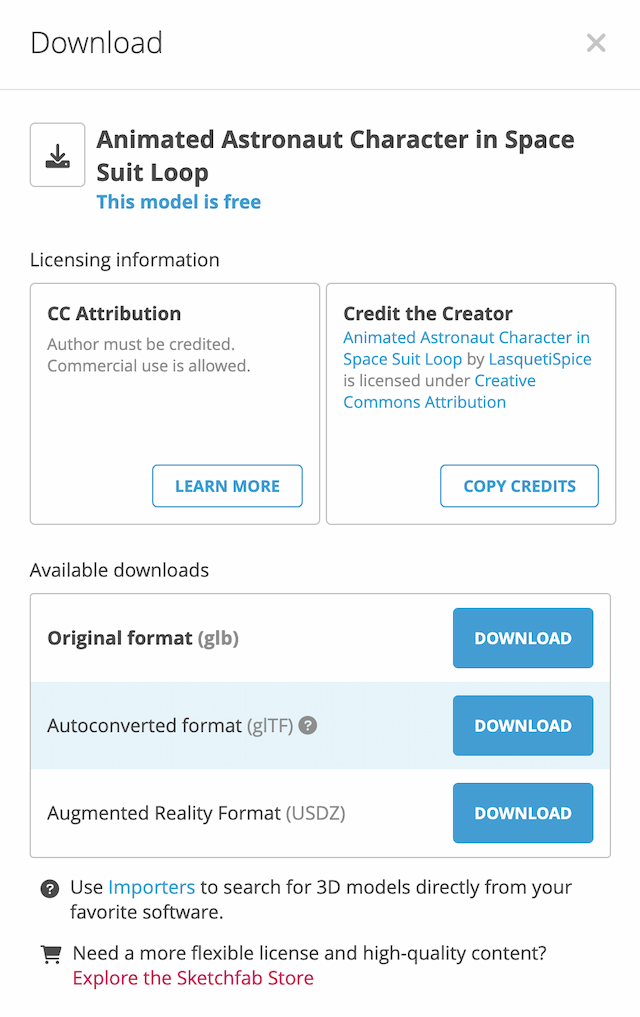
For console & Android - Download Autoconverted format (glTF) you will get a .zip file. You can import that .zip to the editor directly. You can try this model (opens in a new tab) or this (opens in a new tab).
For iOS - Download Autoconverted format (USDZ). You can import .usdz into the editor with iOS upload button in Upload for platforms menu. You can try this model (opens in a new tab) or this (opens in a new tab).
For Unity SDK - Go to our Unity Page.

All changes are autosave in the cloud. So. don't worry about saving the project.